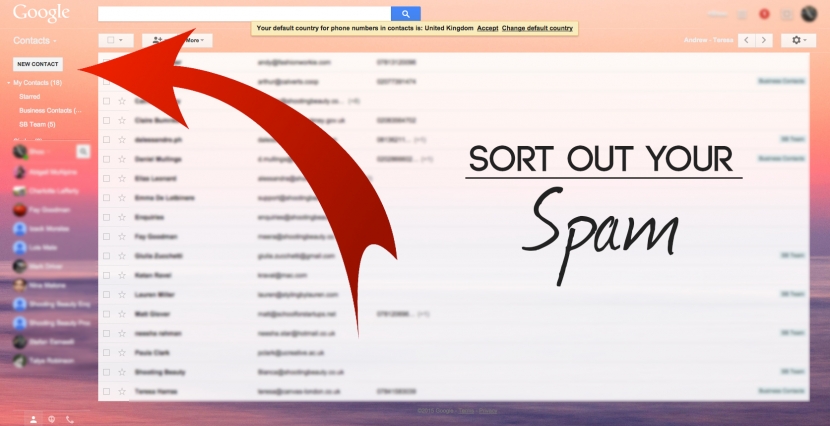
There's nothing more frustrating than finding out you've missed a great opportunity because the message has gone to your SPAM account. To make sure you're not missing Freelancer Club job alerts, message alerts and notifications, here's how to clean up your inbox in seconds.
How can I stop Freelancer Club emails going into my spam or junk folder?
Quickest solution: Add support@freelancerclub.net to your Address Book or Safe Senders List.
Please see below for instructions for the most used email providers:
Hotmail/MSN/Live mail
1. Click on ‘Options' in the top right of your screen.
2. On the left side of the page, click 'Safe and blocked senders' which is under the 'Junk email' section.
3. Click on 'Safe senders'.
4. Add support@freelancerclub.net, then click‘Add to list'.
Gmail
1. Click on the arrow beside 'Mail' in the top left hand corner and choose CONTACTS
2. Just below click on NEW CONTACT
3. Add support@thefreelanerclub.co.uk to stop messages from going to spam
Yahoo Mail
1. Click on 'Contacts' in the menu on the left of the page
2. Click 'Add contacts'
3. Add Name and email address
4. Save contact details .
For AOL
To add our email address to your Address Book or Custom Sender List:
*AOL9.0:
1. Click the "Spam Controls" link (lower right area of your inbox).
2. When the "Mail & Spam Controls" box appears, click "Custom sender list".
3. Choose "allow email from " option
4. Add the domain freelancerclub.net
5. Click "Add", then "Save".
*AOL 7 & 8:
1. Go to Keyword Mail Controls.
2. Select the screen name you are using to receive email.
3. Click "Customize Mail Controls For This Screen Name."
4a. For AOL version 7.0: In the section for "exclusion and inclusion parameters", include the following domain: * @support@freelancerclub.net
5. Click on "Next" until the "Save" button shows up at the bottom.
6. Click "Save."
For Outlook 2007
To make sure you can see emails as they were intended to be seen (including images), add our email address to your address book and safe sender list.
To add our email address to your address book:
1. Right click on the "From Sender" email address
2. Choose "Add To Outlook Contacts".
For Outlook 2003
To make sure you can see emails as they were intended to be seen (including images), add our email address to your address book and safe sender list.
To add our email address to your address book:
1. Right click on the email subject line.
2. Choose "Add Sender To Address Book".

